This topic is all about accessing Publish Pro, either when you create a new publication or when you open an existing publication from the content management system. The process that you follow depends on where you are in the app and whether you already have a module open or are viewing a customized home page.
Note: Publish Pro is where technology-focused users design and create their own publications. Users with business-level access to Pyramid will see their publications in Publish Lite when opening them at design time.
- Click here for information about opening Publish Lite
Create a new publication
You can typically create a new publication in Publish Pro from the Pyramid home page or by creating and opening a new tab.
Home page
If you want to launch a new publication from the home page (blue arrow), simply click Publish (yellow arrow) from the App Toolbox:
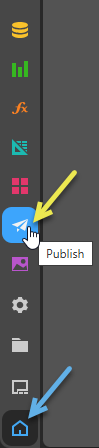
Tip: If you want to build a new publication that contains your first discovery by default, you might want to make use of Smart Publish. This tool may be available from your home page, depending on configuration.
New tab
If you want to create and launch a new publication while you have any module open, click New Tab (designated by the + icon) and select New Publication from the App Tabs menu:
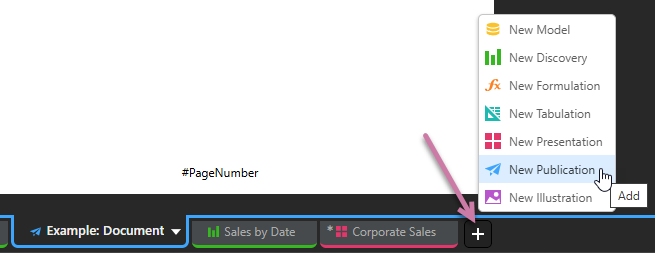
New Publication
In either of the preceding cases, selecting the New Publication option opens the New Publication page:
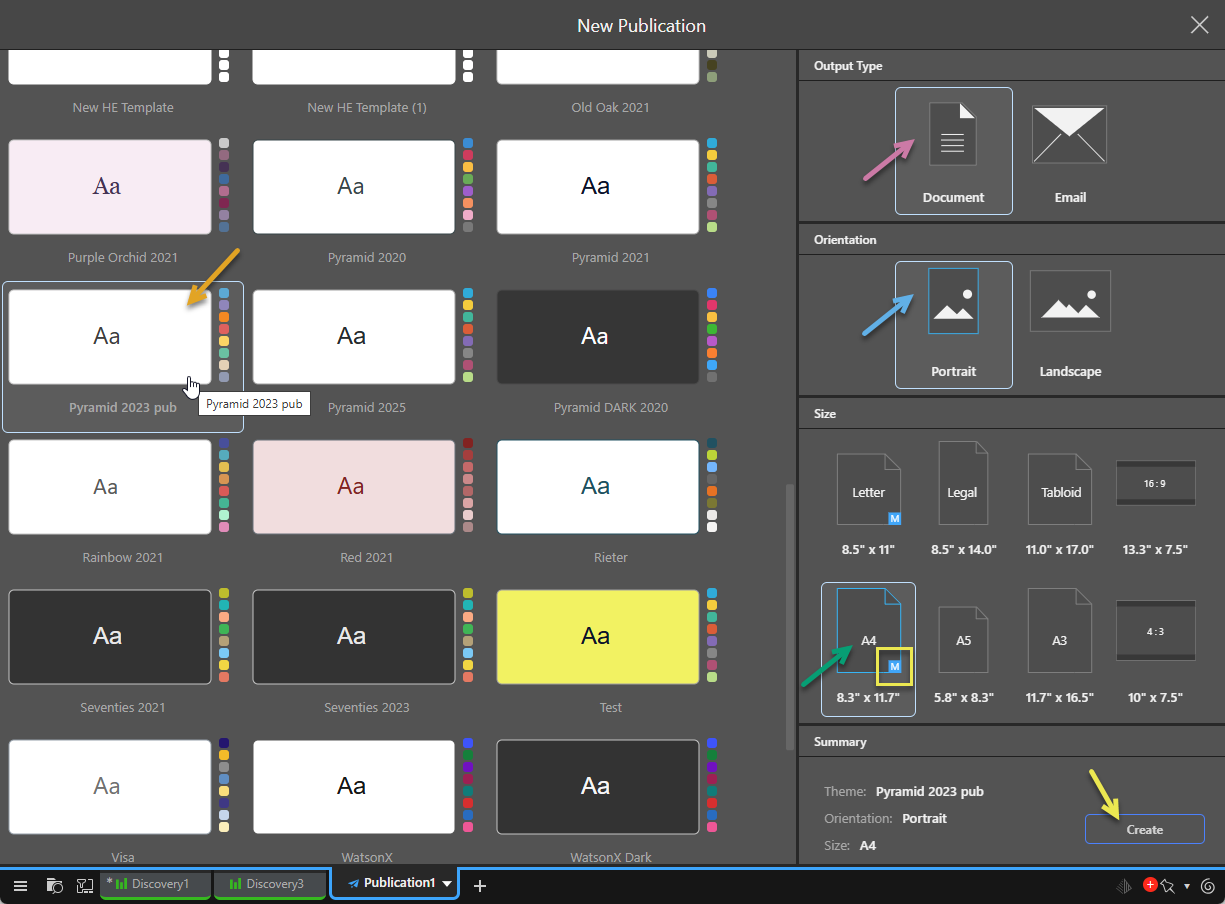
Tip: You can just click Create on this page to accept the defaults and create your new publication.
- Click here for more details about creating a new publication document
Open a saved publication
Open an existing publication from the content explorer, the home page, or using the quick open menu. Note that this publication must have been saved to a location that you have access to for you to be able to open it.
Home page or Content Management System
![]() Your home page is opened from the Home icon in the App Toolbox. It is important to note that this page is highly configurable both by your administrator and by yourself, which means that its content may not include all the tabs or options you see in our examples.
Your home page is opened from the Home icon in the App Toolbox. It is important to note that this page is highly configurable both by your administrator and by yourself, which means that its content may not include all the tabs or options you see in our examples.
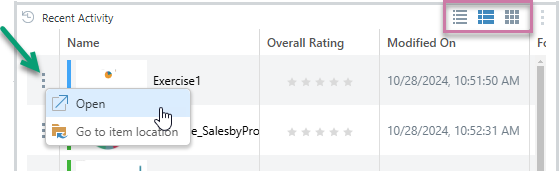
Wherever you see an explorer-style list of content items (from your Home Page or in the Content Explorer), you can open any publication as follows:
- Double-click to open the publication for editing.
- Click the Ellipsis (...) and select Open from the menu (green arrow).
- If a list view is selected (details or content view), right-click anywhere in the row (snapshot, name, or any other value) and select Open from the context menu.
- If the tile view is selected, right-click anywhere in the name panel and select Open from the context menu.
Tip: You can change the type of view used by a panel using the view options located in the top-right corner of the panel (highlighted in purple).
- Click here for more information about the Home Page
- Click here for more information about the Content Explorer
Quick open from App Tabs
Quick Open (green arrow) offers a fast way to find and open content without leaving the App Tab interface. Click this option to open an explorer-like interface and access files from your private folder (My Content) and any Workgroup or Public folders you have access to. The pop-up also contains a "search by name" facility and lets you open files from Recent and Favorite locations. For more information, see Quick Open.
